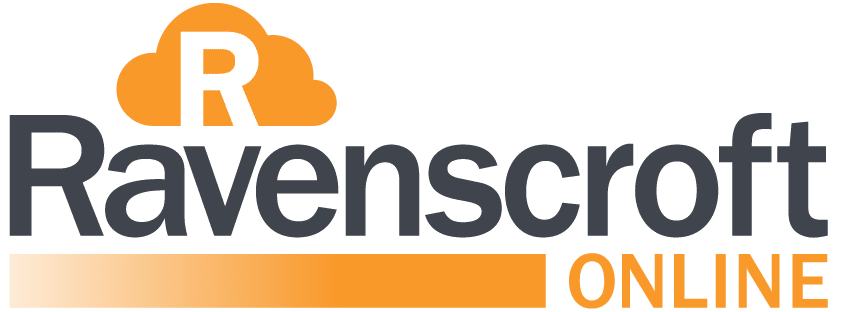How Can We Help?
Microsoft 365 – Multi-factor authentication
How to setup MFA for your Microsoft 365 account
In short
- Download the Microsoft Authenticator app on your mobile phone from this link: https://aka.ms/authapp
- Note – you can click on the link on your computer and enter your mobile number to have Microsoft send the link to your phone via SMS.
- Then visit https://aka.ms/setupMfa from your computer and follow the on-screen prompts.
For more details see the link below or view the video tutorial below.
What is Multi-factor authentication (MFA)?
By default, your Microsoft 365 account has a username (your email address) and a password. If your password is compromised then the security of your account is breached. Multi-factor authentication adds another layer of security.
Multi-factor authentication (MFA; encompassing two-factor authentication, or 2FA, along with similar terms) is an electronic authentication method in which a user is granted access to a website or application only after successfully presenting two or more pieces of evidence (or factors) to an authentication mechanism: knowledge (something only the user knows), possession (something only the user has), and inherence (something only the user is). MFA protects the user from an unknown person trying to access their data such as personal ID details or financial assets.
The following additional forms of verification can be used with Azure AD Multi-Factor Authentication:
- Microsoft Authenticator app
- OATH Hardware token
- SMS
- Voice call
The recommended method is to use the Microsoft Authenticator App.
Do I really need MFA?
In short – yes. Without MFA your account is much easier to hack. Some legislation such as GDPR or POPIA might even mandate that MFA is required.
Video tutorial
Additional reading